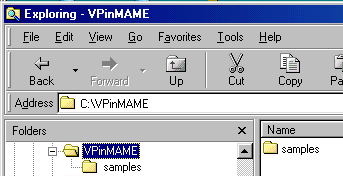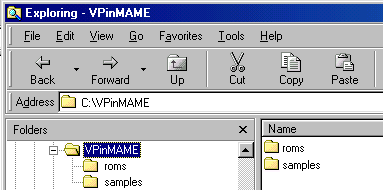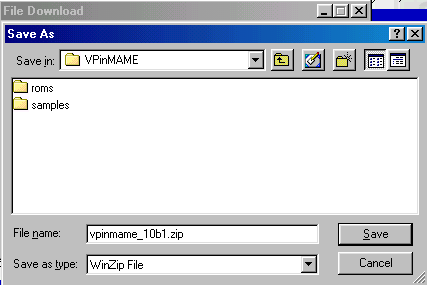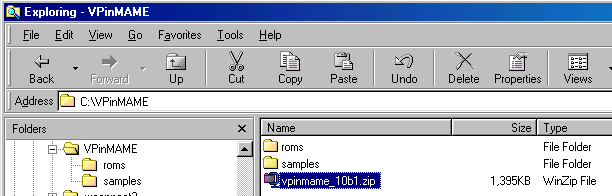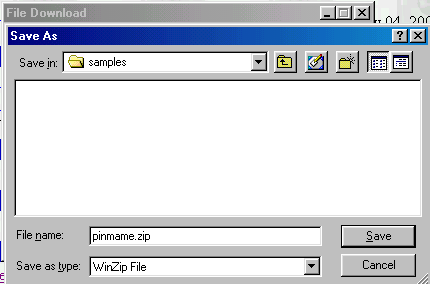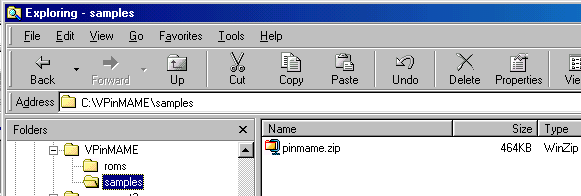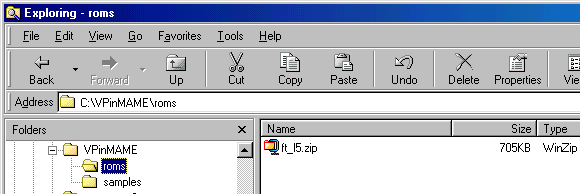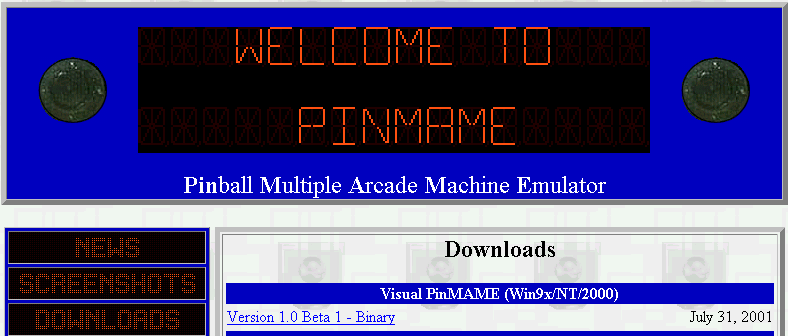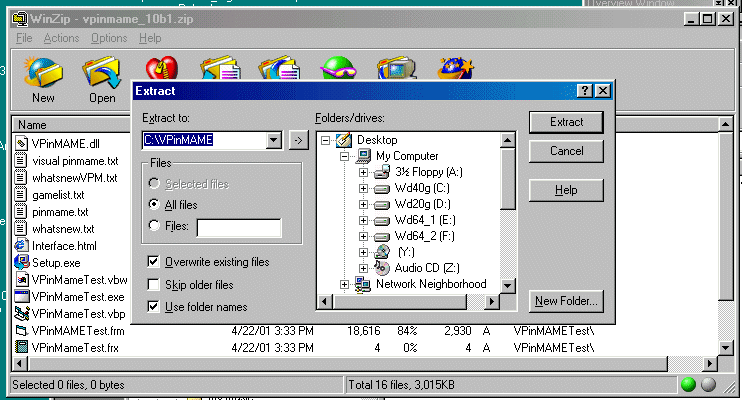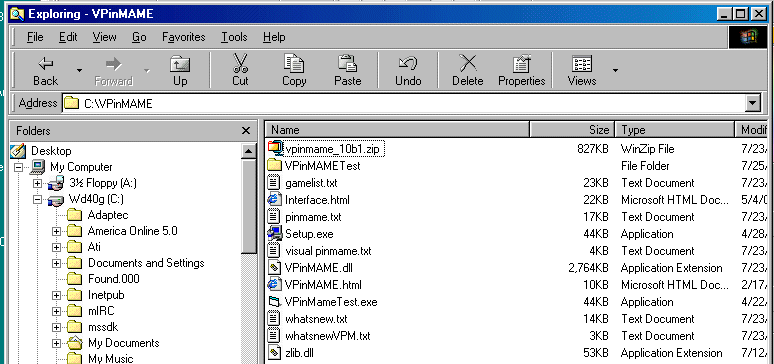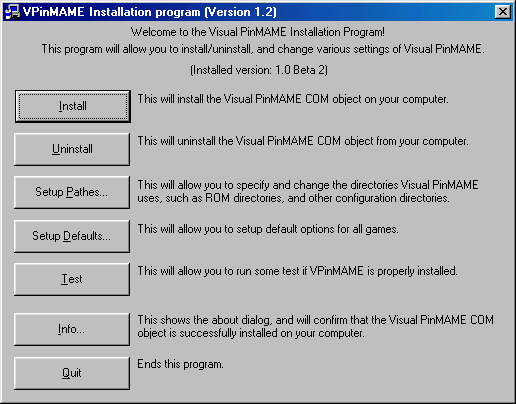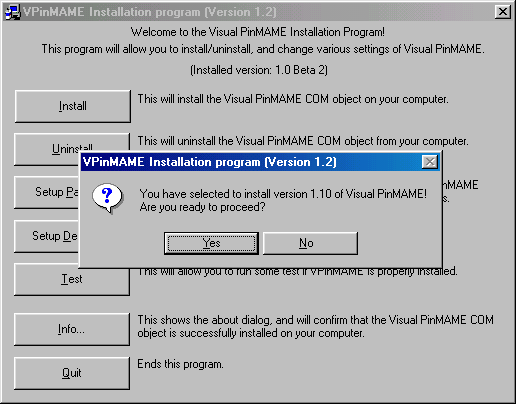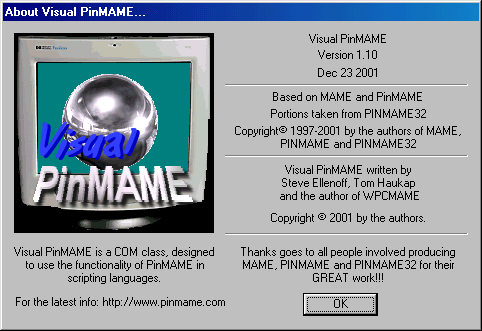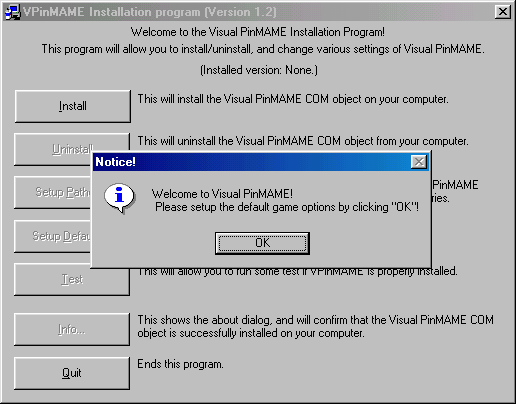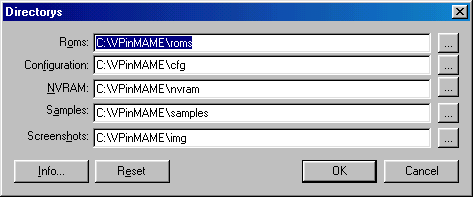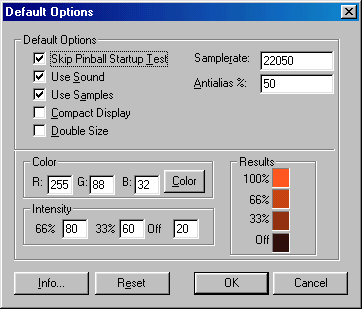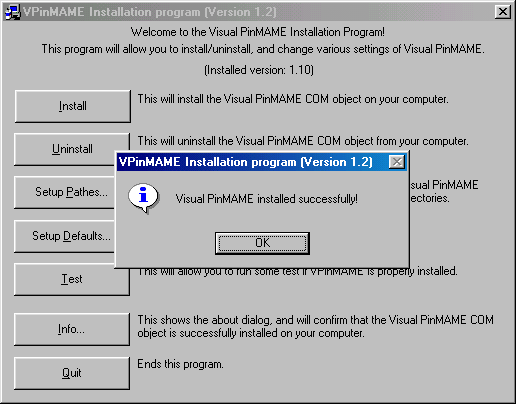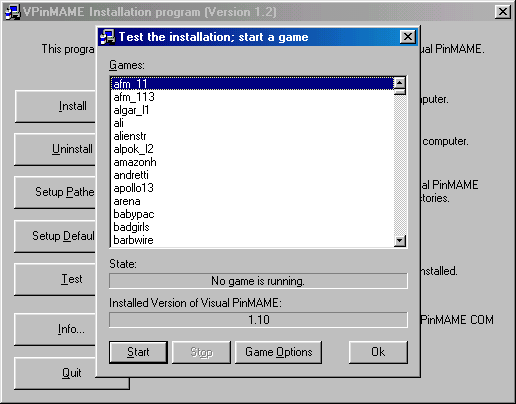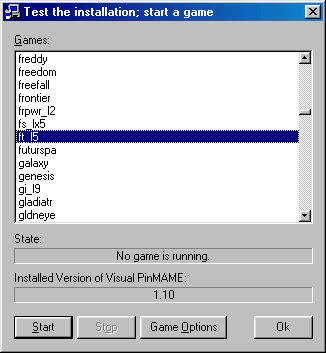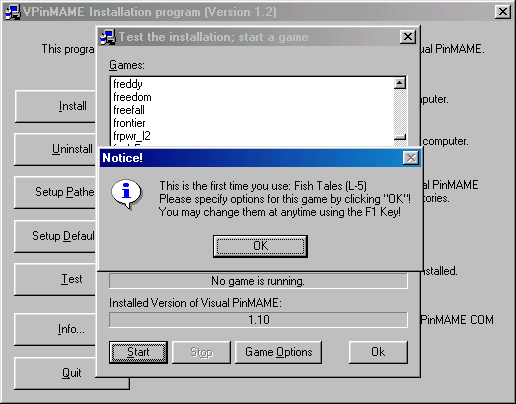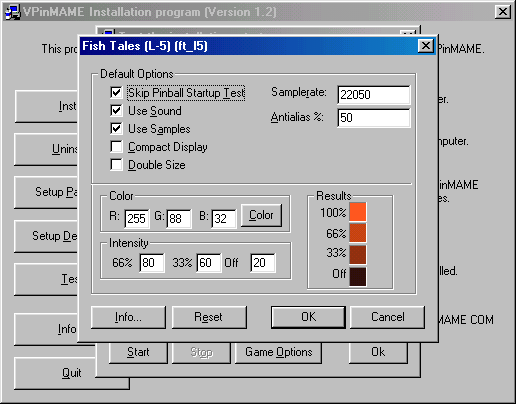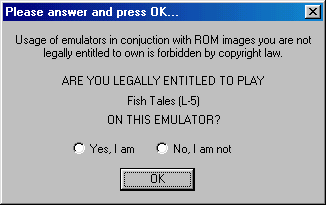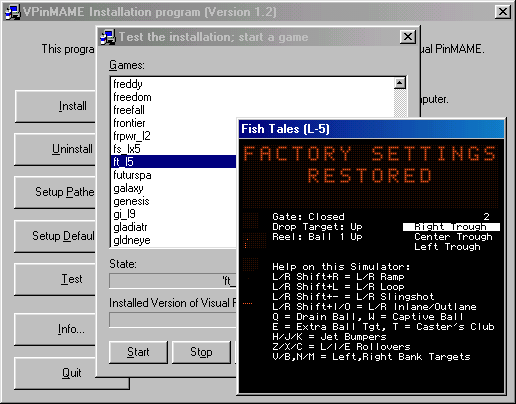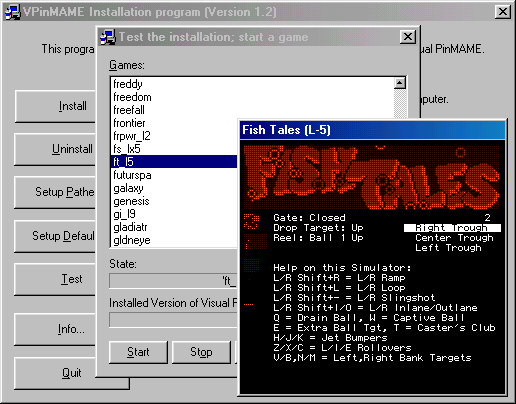You can choose any location you prefer. As an example we will select C:\VPINMAME.
If you do not know how to create a directory, you can follow the directions below, otherwise go to Step #2.
From the "Start Menu", find Windows Explorer and click it.
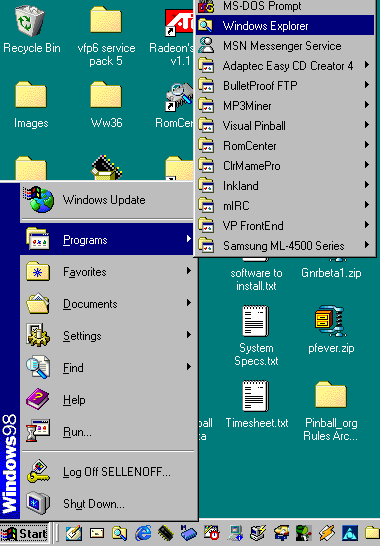 |
Once Explorer opens, click on the left hand pane next to the icon that says "My Computer"
You should see all of your hard drives listed on the right hand side.
On the right hand side double click the icon that says "C:" drive.
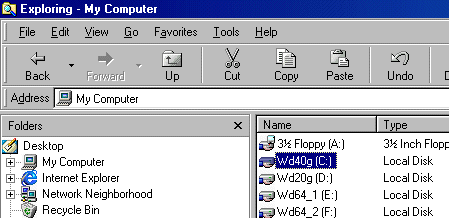 |
You should now see the contents of your C: drive on the right hand side.
With your mouse positioned somewhere in the right hand side, click & release the right mouse button once.
This should open a menu which looks similar to the picture below.
Find the word "NEW" on the list and position your mouse so that it is over this word.
If you pause a second or two, a new menu will open up to the right.
Find the word "Folder" on the list and click & release the left mouse button once when you have positioned the mouse over this word.
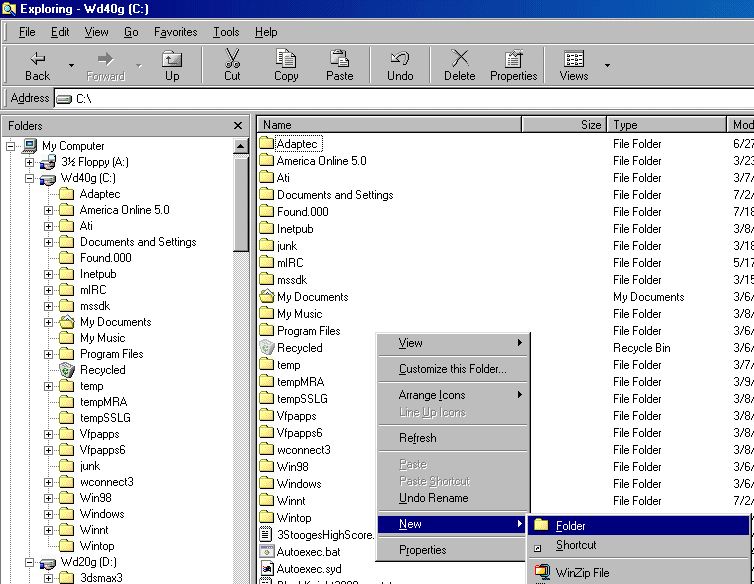 |
A Folder Icon will appear in the right hand side with the words "New Folder"
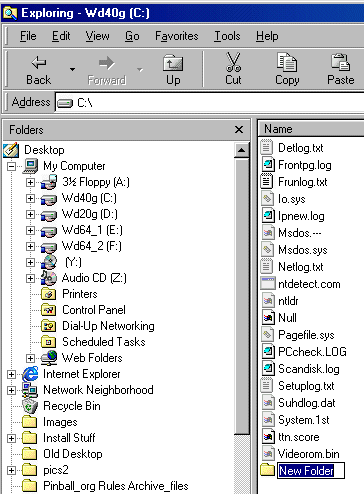 |
Notice how the letters are all highlighted in blue!
This means that if you start typing, you can rename the entire words to whatever you type.
So, let's type VPINMAME, and commit the change by hitting the "ENTER" key on your keyboard.
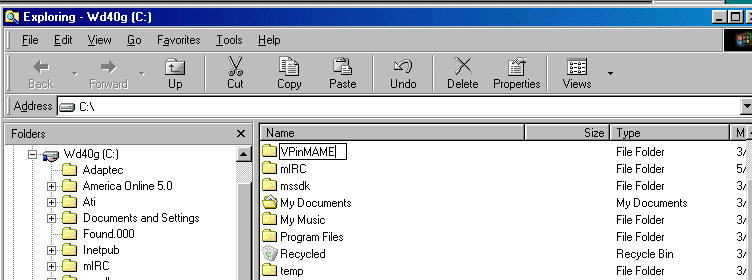 |